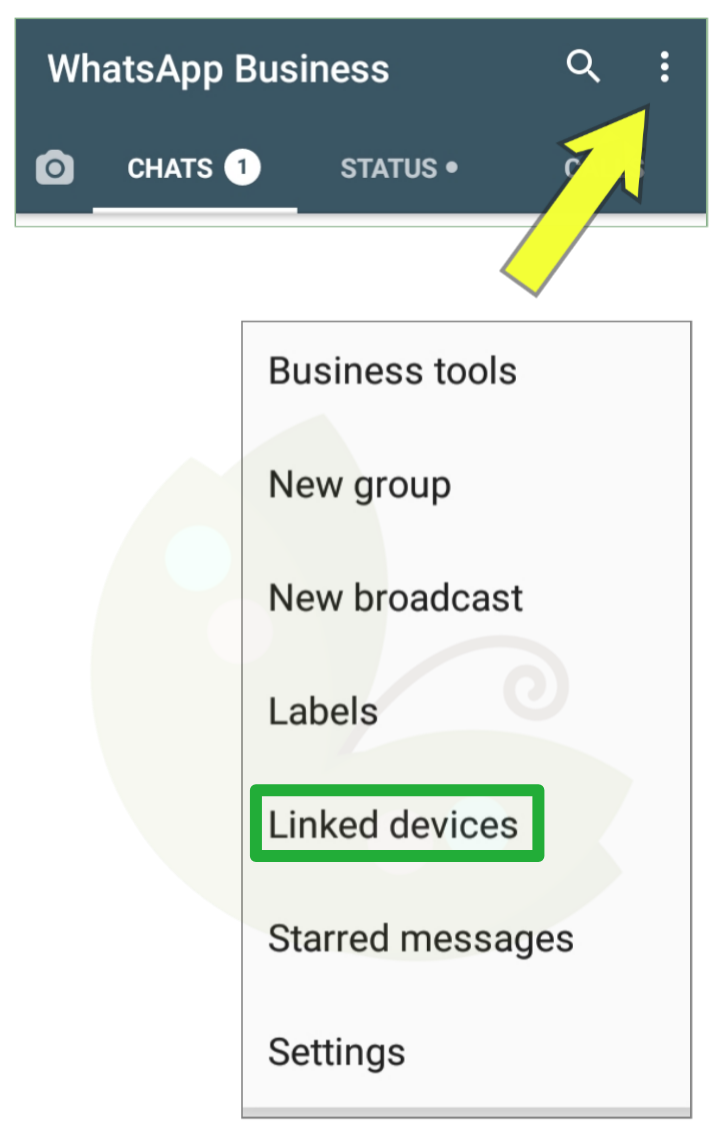WhatsApp is one of the most popular applications for technology users, especially smartphones. This application is known to be used to communicate online. But you know, WA is also available for other operating systems.
Operating systems are intended, among others, such as Windows and Mac. Before this article was written, laptop users usually used WA by using third-party applications such as Bluestack.
If you need a lot of Android applications on your PC, Bluestack is definitely the best alternative. But if it's only WhatsApp, it looks like you have to read this article to the end.
On the official WhatsApp website itself, laptop users will be provided with applications in various operating systems. Please choose according to what you use.
Why is WhatsApp on a Laptop Necessary?
There are times when we work in front of a laptop but at the same time there is an incoming WA message. Which one is simpler, take a smartphone and read it or read it directly on a laptop? From this parable, we can conclude that picking up a smartphone to open an application also takes time.
At least it's much more complicated than opening tabs on a laptop.
How to Use WhatsApp on Laptops and Computers
WhatsApp on Laptop? See How To Install It Here!
Download the app first at this Link
Select DOWNLOAD FOR WINDOWS/MAC
Open it and follow the given command for installation
Next, open the application that has been installed
You will be provided with notes and barcodes
Open WhatsApp on your smartphone
Select the three dot icon
Choose LINKED DEVICES
Point the camera at the barcode that appeared on the laptop earlier
Done.
Finally
In addition to the method above, you can also use another feature called WhatsApp Web. This feature was previously widely used to open WA accounts on other devices, one of which was on a laptop.
How to use it is also very easy, please enter the site https://web.whatsapp.com then scan the barcode that is displayed. Only one drawback that often occurs, users cannot access WhatsApp Web if the main account is not connected to the internet network.
Enough articles about How to Use WhatsApp on Laptops and Computers , Thank you.