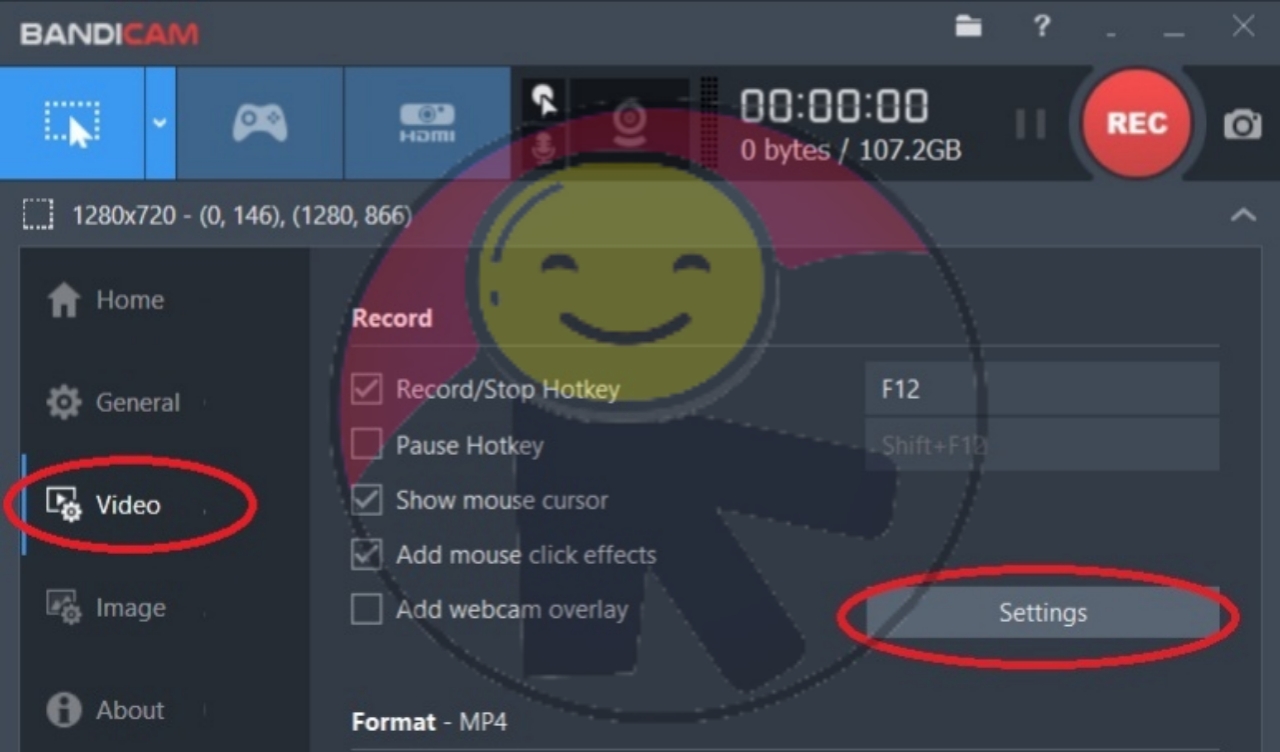Hi Web Developers! back again with the design teacher, this time the design teacher will share a tutorial on how to set a bandicam so that there is sound when recording.
Because we need to set the bandicam in the sound settings so that when we record our voice and the sound of the song playing on the computer, it will be recorded as one with the screenshot video.
How to set Bandicam to have sound when recording
First Step
Open the bandicam software from your computer, click the Video tab > and select Settings.
Second Step
The record settings window will open, select the Sound tab > put a check mark on "Record Sound" then click Ok as shown in the picture.
Final outcomes :
That's all, how to set the bandicam so that it has sound when recording and now try to use the bandicam again to record the computer screen and play a song when the recording starts. We also need to know, after we finish using bandicam, we definitely close the software, then when we use it again sometimes the sound doesn't appear anymore because the recording control setting sometimes switches itself to Line Volume. So when you want to use a bandicam to record again, always check the sound settings like the step above until it's finished. Sometimes you have also done bandicam sound settings but still fail, maybe your Sound Driver is missing or not installed on the computer. That's the tutorial on How to Set Bandicam So There Is Sound When Recording what we have shared may be useful for all of you. Thank you.